How to Create your own Website
Sounds daunting doesn't it! When I first thought about putting a website together, I didn't know where to start, but trust me.... its much simpler than you think!!
1. Introduction 2. Creating a Web Page 3. Setting up a Website
4. HTML code to make your site fun
You will find everything you need, to get your site on the internet - here!
.....and it wont even cost you a penny. Yep, its all here for free!
First you need to construct your site. Their are many ways to do this. It is a good idea to understand how the pages are constructed before you start, so here goes...
Basically all Web pages are constructed out of a code called HTML (which also uses JavaScript), without it, your web browser ( ie. Internet Explorer) does not know how the page should look, or what it should have in it.
Therefore, to create a web page, you need to write your document in HTML. This code looks very complicated, but it does follow some very simple rules.
Every page has a HEAD, and a BODY. The HEAD contains details about the page as well as things that the page needs to create. The BODY contains the rest of the page details and the bulk of the pages information (text, colour, content etc.).
All parts of the HTML code have a start marker, and an end marker ie. <P> is to start and </P> is the end of the code. If you right click your mouse on this page and choose 'view source' you can see the HTML code. (see below)

If you have not ever heard of these codes before, your probably wondering if making yourself a site is a good idea. Help is at hand! There are many page creators around to help you make your site. Believe it or not, I learned how to write this whole site in only 8 weeks! (don't say it looks like it either!!)
A good way to create a basic site, that is easy to put together (as the software will assist you), is to use 'coffee cups' construction software. This software is available from the downloads part of this site (or get it here - FREE!)
This software allows you to write the page in HTML, but you only see it as if it were a normal document in, say Microsoft Word. It also enables you to insert pictures easily, as well as hyperlinks (links to other parts of your site/ the net), or the insertion of tables etc. This software does restrict you to what you can do on your web pages, but is a very good way to start, and initially gets you on the internet!!
If you have Office 2000, you may find you have a package called Microsoft Frontpage (this is what I used to write this site with). Another recommended package is Dreamweaver.
Try using 'coffeecups' software first, its a brilliant way to introduce yourself to web page creation.
The main page you create (the home page) will contain links to other pages in your site (commonly sites are created in a spider format). The body of the spider is the home page, and its legs are links to other parts of the site.
Links within a site are made up of your site address followed by the file name of your page, ie. home page= joeblogs.com and the link to see say 'the authors details' would be joeblogs.com/authors.htm
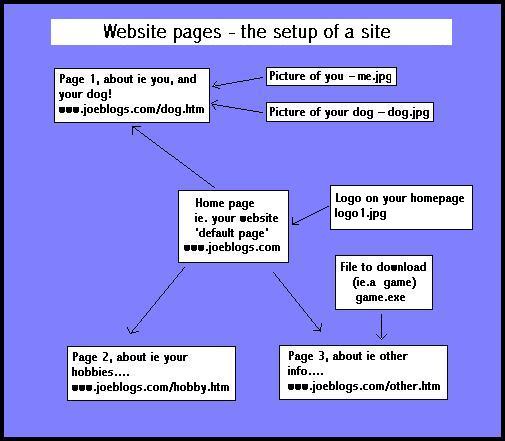
When you are ready to upload your pages, ensure that the hyperlinks you have created have not adopted shortcuts to your own PC!
Handy tip.. if you insert pictures into your site, don't write the full address to the picture (including the site address), if the file is called 'flower.jpg' call the link 'flower.jpg' (applies if the 'flower.jpg' is stored in the same folder on the server).
Once you have a webpage, (or several pages), you are then going to need somewhere to put them!
Most Internet Service Providers (ISP's) now allocate you free webspace to use, if they don't provide free space try one of these ISP's....
All internet webpages are downloaded from internet 'servers', where the data is stored until you type in an address on your web browser (ie. Internet Explorer) and download the page.
The pages you want to put onto the Internet, will need to be installed onto your ISP's Server, so they can be download to other people on the internet. To do this you need to upload via FTP (File Transfer Protocol) the web pages to your ISP's server. This software is available in the downloads part of this site (or get it here).
Once you have the FTP software, press the connect button (fig1) insert your host address as... upload.ispname.com (ie. if your e-mail address is gazza@virginnet.co.uk it will be.. upload.virginnet.co.uk) (fig 2)
Then insert your account name in the login box, and your password in the password box.
To FTP, click connect, and then once connected, choose 'file' then 'upload' followed by the file you wish to 'upload' to your ISP's server.

(fig 1)
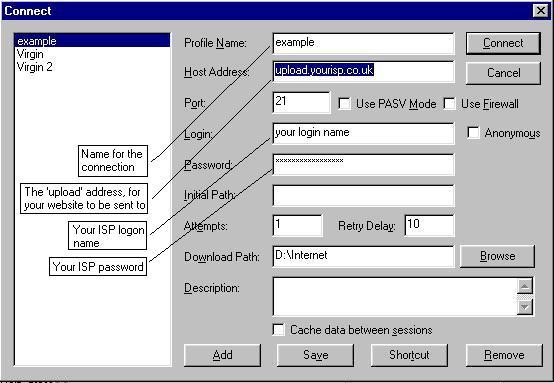
(fig 2)
IMPORTANT. The FTP window will show a file when you first connect, YOU MUST REMOVE IT!
THE FIRST FILE YOU TRANSFER (ie. your home page) MUST BE NAMED THE SAME FILENAME AS THE FILE YOU DELETE (ie. the file may be called index.htm).
All ISP servers look for this page by default first, failure to name your home page by this name, will stop the site from operating correctly.
Once you have uploaded your files, (not forgetting any pictures that your site may contain), type in your address using your web browser, and see your site!!
Happy surfing!
Don't forget to look at the HTML code to make your site fun